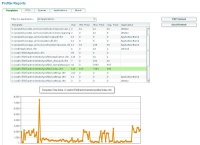Note: This blog post is from 2008. Some content may be outdated--though not necessarily. Same with links and subsequent comments from myself or others. Corrections are welcome, in the comments. And I may revise the content as necessary.
Some folks may have missed that Adobe released a technote yesterday that may interest some folks. The good news is that there's no bad news--but you should be aware of the news so that when rumors start running rampant, you'll have information from the source.
Old News, coming to fruition next month: Sun EOL of J2SE 1.4. Adobe's response
Sun has previously announced (in 2006) that J2SE 1.4 (the JVM that happens to underlie CF 6 and 7) would reach end of life in October 2008.
Well that's next month, and Adobe has offered a technote to explain how this affects CFers on 6 and 7 (they don't mention 6, as it's no longer formally supported).
- Adobe will continue to provide support for configurations requiring this version of the J2SE on a best-effort basis
- Folks can of course upgrade to CF8, which runs on Java 1.6 (and supports 1.5)
- FWIW,folks running JRun can also upgrade to later versions of it that support later versions of the J2SE
All that's good news, really, so nothing to get excited about.
Java SE for Business
Sun themselves have also addressed the problem by releasing something called Java SE for Business, which extends the life considerably (up to 15 years), which an organization can license. Adobe has said in the technote that they will be supporting that as well.
So the sky is not falling
All this means that if you hear anyone start some rumor that the EOL of Java 1.4 spells some doom for CF 6 or 7, nip it in the bug. Point them at this technote.
As further testament to why this is not a significant issue, Adobe also makes note there that "Servers running ColdFusion MX 6.x with J2SE 1.3.1 or JRun 4 with J2SE 1.3.1 have historically run without problems long after Sun Microsystems had End of Lifed that J2SE version."
More questions
I imagine some reading this will have questions. I'll say right now that I know nothing more than what I read in the technote. I have no inside information. I just thought we ought to call out the technote so folks knew of it.
But ask your questions, and perhaps another reader (or later, I) will have an answer.
PS I'll grant too that maybe this isn't new information (the Adobe response, and this technote). I only caught it today because I get the feed (as I discussed previously) of new/updated technotes. The technote says it was updated yesterday. They don't say when they're created, so it's possible the technote came out in the past. I just don't recall seeing it. (I wish they would put dates on them for this reason.)