If at first Outlook find (and spell check) doesn't succeed, try, try again
Note: This blog post is from 2008. Some content may be outdated--though not necessarily. Same with links and subsequent comments from myself or others. Corrections are welcome, in the comments. And I may revise the content as necessary.
 I wanted to share this observation with anyone else who may be suffering the problem--and perhaps not even realize it. I've had a couple of instances where I've noticed that in Outlook (2007, though perhaps in 2003), when I use Advanced Find (ctrl-shift-f) to search my mailboxes, folders, calendars, tasks, or such, it sometimes hasn't found something I know is there.
I wanted to share this observation with anyone else who may be suffering the problem--and perhaps not even realize it. I've had a couple of instances where I've noticed that in Outlook (2007, though perhaps in 2003), when I use Advanced Find (ctrl-shift-f) to search my mailboxes, folders, calendars, tasks, or such, it sometimes hasn't found something I know is there. And in fact, if I repeat the find a few times, sometimes it will go from showing no results, to showing what I expect. Woah! So keep that in mind, if you use.
Similar problem with Spell Check
I'll also note that I've found a similar problem with spell checking, at least the automated one that takes place when I send a message. I've got outlook set to check automatically (tools>options>spelling>always check spelling before sending), and sometimes I know I've typed an error and rather than stop to correct it have relied on the spell check to catch it later. But sometimes it's closed the message (on sending) without pointing out the error.
When I re-open it and do it again (not even a manual spell check, just sending it again), it then does catch the error. Yikes.
Not interested in hearing from nay-sayers
Now, I really don't want to hear from those who will complain about MS products, or Vista, or Outlook, or who would point me to alternative mail clients (like Thunderbird) or ask why I don't use gmail (I do, and I collect it in Outlook). Please, that's not the point of this thread, and some of us have legit reasons for the choices we've made.
Just trying to help others, maybe find a solution
I'm bringing this up here for those who do use Outlook, in case they may have also found they got no results on an Advanced Find search, or who rely on Spell Check. I'm just saying, try the search again a couple of times before giving up. And you may want to open and repeat a spell check if it's an important email.
It's certainly very dismaying that the problem exists. I don't even know where to begin to try to report it effectively.
This quirk about needing to search twice is unfortunate, and can certainly hamper one's trusting its results, but I've resorted to just repeating the search if I don't find something I know is there.
I'm pointing this out here in case others have the same problem, and especially if someone knows a fix. I do Windows Update pretty regularly, so there's not some obvious solution in that regard which I've missed.
Some tips about the features mentioned above
BTW, for anyone interested, Advanced Find can also be found (in 2007 at least) under the Tools>Instant Search menu. And to be clear, I don't use the instant search (or the search box at the top of the mailbox), nor the Search Desktop feature, both also in that menu. I also do not use the Windows Search feature built into the operating system, at all, for files or for email. When I want to search my mail boxes, folders, tasks, calendars, and such, I just use Advanced Find as I so prefer the greater control it affords.
And some of you may wonder, "how do you reopen the email once sent. It always goes immediately when I send". Well, I think that's the default. I always turn off the option, which is in tools>options>mail setup>send/receive>send immediately when connected (don't click the button lablelled send/receive. It's to the left of it.) With this option turned off, email doesn't get sent until you do a send/receive (f5 or tools>send/receive, or it happens automatically as scheduled, as in tools>send/receive>send/receive settings).
The delayed send is a great feature if you ever want to have a chance to reconsider a note actually before sending it, or you think of something just after trying to send it. Of course, sometimes you'll miss out and it will be gone, and of course there's always the drafts feature (just close the message, without sending) if you really aren't yet ready to send.
Anyway, it's a real boon with the problem above to being able to open a message after it's queued for sending to send it again, to trigger the spell check.
Another little trick I use, to catch when the spell check isn't working, is that I always end my messages with /Charlie (set as my signature), and I don't choose the "add to dictionary" option for that. So if a message fails to at least prompt me to correct that, then I know to re-open it and try again.
For more content like this from Charlie Arehart:Need more help with problems?
- Signup to get his blog posts by email:
- Follow his blog RSS feed
- View the rest of his blog posts
- View his blog posts on the Adobe CF portal
- If you may prefer direct help, rather than digging around here/elsewhere or via comments, he can help via his online consulting services
- See that page for more on how he can help a) over the web, safely and securely, b) usually very quickly, c) teaching you along the way, and d) with satisfaction guaranteed








Thanks, Felix, but I'm well aware of desktop search alternatives (see more at at the *bottom* of the list at http://www.cf411.com...).
As I said about OS, mail client, and other alternatives, I'd like to keep this entry focused solely on the problem raised, and solutions using Outlook itself. Please, let's not discuss any other alternatives here. Thanks.
Still, will you take my word for it that I need the refined criteria that the Advanced Find provides? I don't generally just do searches for words, across the entire Outlook PST. Rather, I tend to search certain things (only a folder, or only the calendar), and I may want to say "only from this client", or "only last week".
Many never notice the Advanced Find feature in Outlook, and as such, since it IS just a simple word search, for them they may well find that the Google Desktop Outlook search is a useful alternative. I'll say, also, that I find the Advanced Find to be fast enough for my needs, when I use it.
I'll add that I myself have eschewed all desktop search tools (Google, Windows, Copernic) because I have so many files and so many emails that they create HUGE index files and take inordinate processing time, despite their built-in limiters that try to control that.
But again, I really didn't want this entry's comments to degrade into a debate over alternatives. Please let's keep it focused on solutions to this particular Outlook problem. Thanks.
And if nothing else, I hope to have simply brought the concern to the attention of those who may otherwise have missed it, and could be suffering unaware because of it.
Have a look at xobni.com - I'm no fan of Outlook, haven't been for years and years, but I have to use it at work these. xobni makes it just that little less painful for me.
But I will give Xobni a look (that's inbox, backwards, for those not in on the joke in the name), and maybe it will indeed let me do more targeted search. I'm liking the analytics, particularly. And as for its ability to track threaded conversations, I wonder if it will help to identify for me when emails have been sent and not yet gotten a reply. That's a feature I've lamented for about 15 years. These days, with people overwhelmed with email, it's even easier for someone to lose track of a note I've sent (and I'll admit I let the same happen sometimes, too, and I'm working to address that through other techniques.)
I'm having a similar issue in Outlook 07 but in this instance the Ignore Once button seems frozen and does not allow the user to click it to move past to the next work. Have you noticed this happening at all. The user that I'm working with is about 140 miles away so I'm trying to determine other issues that they might be having that they aren't telling me about.
@Dave, you comment that the user you're working with "is about 140 miles away so I'm trying to determine other issues that they might be having that they aren't telling me about". So that sounds to me like you're trying to diagnose their problem simply from their description, rather than seeing them.
Are you aware of many alternatives (including free ones) that give you the chance to see what's on a remote user's screen, without opening firewalls or installing gobs of software. In fact, one is a free version of Adobe Connect, called ConnectNow:
http://www.adobe.com...
I have a list of several other such remote desktop sharing/support solutions in a category of my online resource, CF411:
http://www.cf411.com...
These are great solutions, and how I am able to offer folks remote support for solving their CF problems. If I had to be on-site, it would be very difficult to help them, but these allow me to "look over their shoulder" and help solve problems and share new ideas with them very easily. They can allow anyone to help anybody else out, including family and friends. Hope they help you.
If you have a few minutes, go to the top of the page and check out the many categories of tools and resources that I offer there.